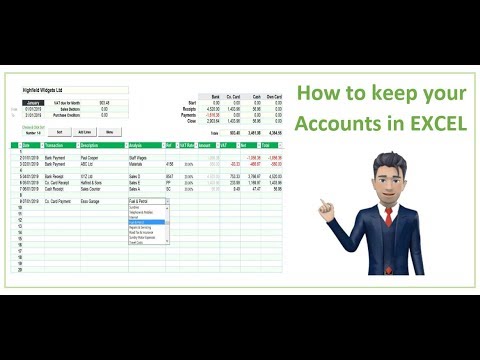The journal of operations is necessary for keeping records of the economic activities of the enterprise and the formation of accounting registers. You can compile a journal of business transactions using standard transactions, entering transactions manually, filling out the forms of primary documents, and also when copying transactions.

Instructions
Step 1
Using a set of typical transactions, you can enter business transactions in the business journal. This set includes the most common standard transactions in business activities with the corresponding postings. It is part of the program, and you can use it in your work.
Step 2
In the business journal, when you enter a generic transaction, a new business transaction is created. In this case, filling in any document (form) does not occur. You can expand or change the set of typical operations in accordance with the specifics of your activity using the built-in text editor by opening the main menu item "Installation / Typical operations". When entering a new operation, it is necessary that the cursor, i.e. color highlighting of the current line was in the upper half of the "Business transactions" window.
Step 3
Switching between the lists of business transactions and transactions can be done with the mouse, by left-clicking on any part of the list you need. To get started using a set of typical operations, open the menu item "Operations / Journal".
Step 4
Open the list of typical operations and select the one with which you need to work. At the end of the calculation of one typical transaction, the "New business transaction" window will open on the screen, where all transactions will be reflected and all or some of the columns are filled in. You can change the contents of the fields in this window or press the "Cancel" button to refuse to enter the proposed business transaction.
Step 5
To enter a new business transaction manually, open the menu item "Operations / Journal". When entering a new transaction, the cursor must be in the upper half of the "Business Transactions" window. Open the list of typical operations and select the one with which you need to work. Click the Manual button.
Step 6
In the appeared empty window, fill in the fields for this business transaction. Indicate a comment to the business transaction in the "Content" column, and enter the document number in the "Document" column. If necessary, in the columns "Date" and "Workplace" you can change the number of the workstation and the date that are set by default. For example, by default, the "Date" field is set to the current date. If you want to insert a new business transaction before an existing business transaction, the date of the existing business transaction is set.
Step 7
You can set the current date in the "Reports / Reporting period" item of the main menu. The value of the workplace is also used by default and is set in the "Miscellaneous" tab of the "Installation / Settings" item of the main menu. The field "Number", which contains the ordinal number of the business transaction in the journal, is set automatically and cannot be edited. Enter the transactions for the business transaction and click OK to enter the transaction into the journal. After execution, a new business transaction opens with the corresponding postings.