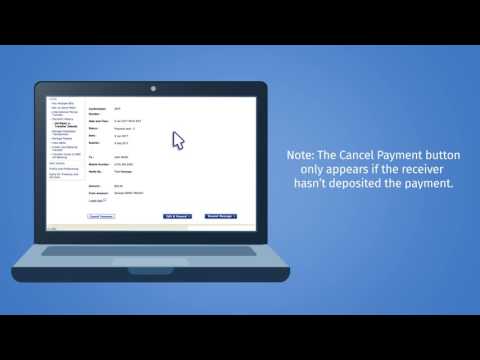There are requirements for the design of different types of documents. Sometimes hyphenations are necessary in the text, other times they should not be. Even if you are considered a confident user of Microsoft Word, you may not know (especially if you haven’t come across this item before) or forget how to undo the transfer.

Instructions
Step 1
In the upper menu bar of the MS Word program "File-Edit-View …" find the item "Service".

Step 2
Choose in the item "Service" the third from the top sub-item called "Language". Find hyphenation there.

Step 3
In the dialog box that appears, uncheck the "Automatic hyphenation" checkbox.

Step 4
If hyphens in your text are needed, but the program has placed them incorrectly (in your opinion, or according to the rules of the Russian language), then such hyphenations can also be canceled - forcibly.
Step 5
Select the text you need, put a tick in the "Automatic hyphenation" box, and then click the "Force" button in the lower left corner of the window.
Step 6
The dialog box that appears will offer options for hyphenation in words. You just have to choose the one you want.

Step 7
There is another way to undo the transfer. It is especially useful if your text was copied from some source, and during formatting it turns out that the hyphenation in your text is not as it should be. Or, if suddenly for some reason you need to cancel the hyphenation only in a part of the text.
Step 8
You should go to the "Edit" item on the top menu bar.
Step 9
There you find the item "Replace" and immediately press the button "More".
Step 10
In the window that opens, select the "Special" button.
Step 11
A menu will open where you will need to click "Soft transfer" (third position from the bottom). A ^ - icon appears on the top line where it says "Find".
Step 12
In the line "Replace with" put either a space (then a space will appear instead of a hyphenation), or press the Delete button, and then the hyphenation will be removed altogether.