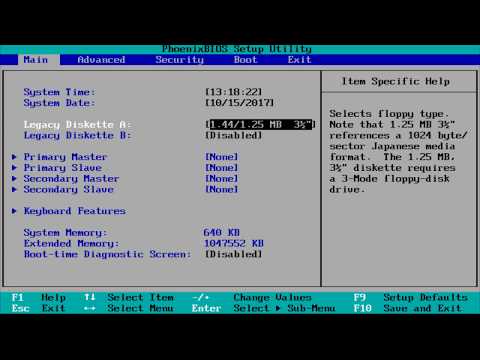BIOS is a set of commands that are designed to interact with each other hardware devices in the computer, as well as their interaction with the operating system. In fact, the BIOS is the very first commands that run when the PC is turned on.

What is BIOS?
BIOS refers to the firmware that is written on the motherboard. They are responsible for checking the configuration of the computer and other basic points and begin their work even before the operating system installed on the PC is loaded. In addition, it is through the BIOS that it is possible to control the loading of the operating system, and specifically - from where it will be loaded (from a disk or from a flash drive). Most often, for this, they go into the basic settings of the computer. And since access to the BIOS is possible only before the existing operating system is loaded, it does not matter if you have Windows 7, or XP, or another OS - the entry into the BIOS will always be the same.
The only thing that determines exactly how to enter the BIOS is the motherboard and which button the manufacturer deems appropriate for accessing the firmware.
How do I enter BIOS?
As soon as you start your computer, at the very beginning of the download, pay attention to the inscription below. As a rule, it tells you which button you need to press to enter the BIOS. This inscription appears literally for a few seconds, so you should be careful. It looks like this: "Press DEL to enter SETUP".
Until this inscription disappears, you need to press this key on the keyboard, and the computer will immediately send you to the desired settings.
Usually the button to enter the BIOS is Del (Delete). But there are other options as well.
Unusual BIOS entry keys
If nothing happens when you press Delete, or the message with the required keys is not displayed on the screen, try the following.
Turn on the computer, and as soon as the keyboard begins to initialize (as indicated by the blinking Num Lock, Scroll Lock, and Caps Lock lights), press the Delete button several times in a row.
If this does not help, then try pressing the F2, F9, F12 or Esc keys. For example, in SONY laptops, it is possible to enter the BIOS through F2, F9 and F12. If you have another computer manufacturer, or these keys and their combinations did not fit, then try searching the Internet for tables of keys for entering the BIOS. All you need to know is the exact name of your motherboard, or at least the name of its manufacturer. And in the table opposite the name you need, the possible keyboard shortcuts will be listed.
Sometimes a single press is not enough to enter the BIOS. It is better to press a key or key combination several times until the long-awaited blue screen appears in front of you.
And you should also remember that it is not recommended to change the BIOS settings without an urgent need! These are basic settings, and changing them can have unexpected consequences.