The calculation of full years is used when calculating a pension, insurance, and applying for a loan. 12 months of the year are called a full year under the current legislation. You can calculate the period manually, or you can use technical means.
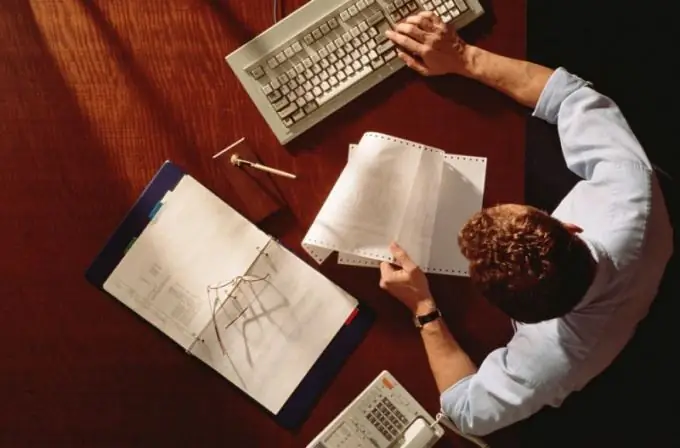
Instructions
Step 1
Subtract the date of hiring to calculate the total seniority of the employee from the date of his dismissal from the enterprise. The result will be a figure that expresses the number of full years, months and days that an employee has worked at a given workplace. If the employee worked at several enterprises, then the results of the calculations should be added and rounded up 12 months to a full year, 30 days to a full month. It is by this methodology that the length of service for retirement benefits is calculated.
Step 2
You can also calculate the full year on a computer in Excel. To do this, the program has the DATEDIF () function or DATEDIF () if you are using the English version. This function is not supported by the "Function Wizard" and is an undocumented feature of the program.
Step 3
The full component of the command is the following record: DATEDAT (start date; end date; measurement method), where the last argument determines how and in what units the measurement will be made between the end and start dates. Here: "y" - means the difference in full years, "m" - the difference in full months, x "d" - in full days, "yd" - the difference in days from the beginning of the year excluding years, "md" - the difference in days excluding months and years, "ym" is the difference in full months excluding years.
Step 4
Therefore, to calculate full years in Excel, write down the formula in a cell: = DATEDIF (A1; A2; "y") & "g." & DATEDIF (A1; A2; "ym") & "month" & DATEDIF (A1; A2; "md") & "days" or = DATEDIF (A1, A2, "y") & "y." & DATEDIF (A1A2, "ym") & "m." & DATEDIF (A1, A2, " md ") &" d. " - for the English version. Here A1 means the cell where the date of employment is entered, A2 - respectively, the cell in which the date of dismissal is entered.
Step 5
It should be remembered that the calculation of the total experience is made only if there is a document confirming it. Such a document is a work book or employment contracts that were concluded with employers (Government Decree No. 555 of 07.24.02).







